Are you a restaurant owner? Learn how to offer delivery while saving money when you download our food guide.
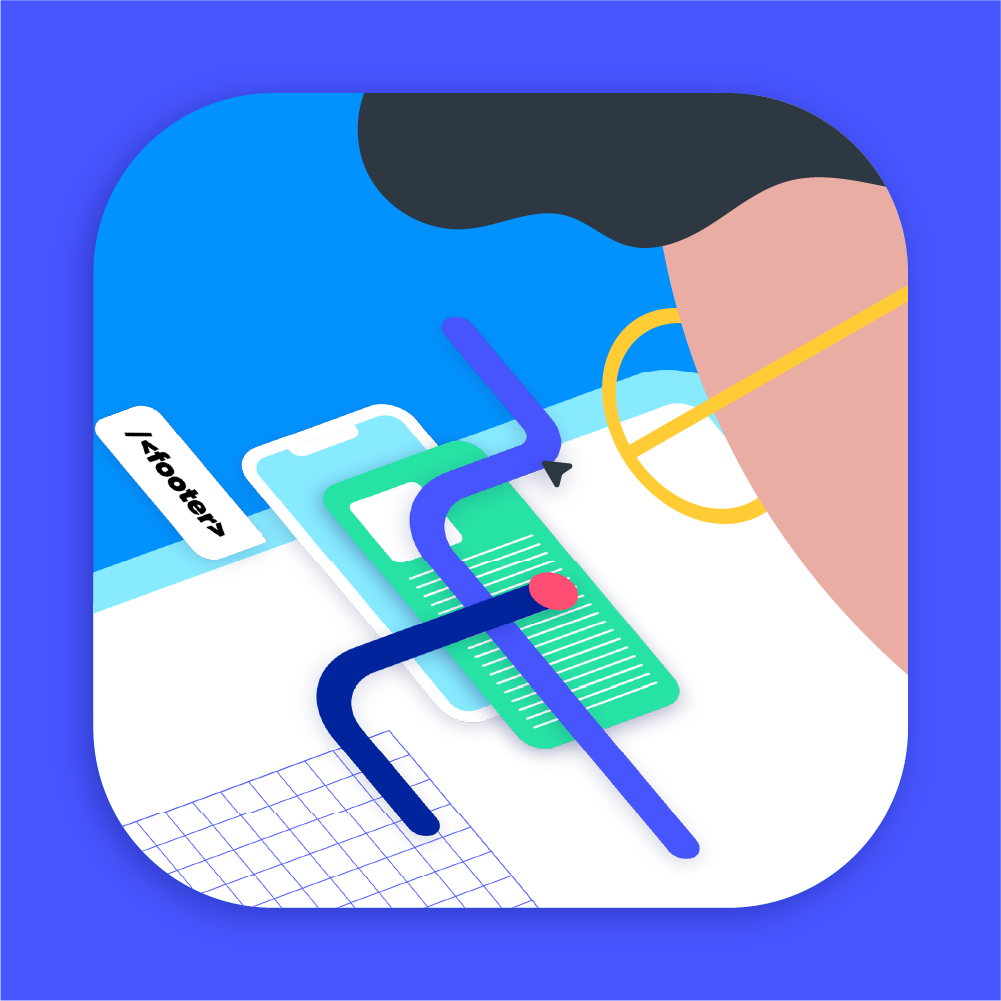
Stuart Shopify Plugin
Find all the information about Stuart’s official Shopify plugin here.Shopify Plugin Setup
Prerequisites
In order to use our official plugin:
- Be sure to have a Stuart account. If you don't have any, create your account here.
- Your store must be located in the UK, France, Poland, or Italy.
- Ensure you are on the Shopify, Shopify Advanced, or Shopify Plus plans.
- Make sure you have the Carrier Calculated Shipping feature (CCS feature) activated in order to display Stuart’s rates to your customers. More info on this feature here.
- If you are on the Shopify plan with annual billing, contact Shopify support to activate the feature for free.
- If you are on the Shopify plan with monthly billing, contact Shopify support to activate the feature. Shopify will bill you an extra 20€/£20 per month to activate it.
- If you are on the Shopify Advanced or Shopify Plus plans, you don’t need to do anything, the feature is available by default.
Installation
- Find Stuart Delivery within the Shopify app store and click “Add app”.
-
Access the Stuart - Local Delivery app on the Shopify admin dashboard.
-
Add your Stuart API credentials. You can find your “API Client ID” and “API Secret” on the Stuart Dashboard Admin page of your Sandbox or Production account. More information on our API authentication can be found here
Please note, if you’re using the plugin for testing purposes, please use your Stuart sandbox API account details with the “Use the sandbox environment (pre-production)” checkbox ticked.
If not, please use your Production API credentials with the checkbox unticked.
Configuration
Activate the location
Under Locations, you’ll see the list of pick-up locations you defined in your general Shopify settings.
If you want to update or activate a specific location, you must do it directly in your Shopify settings. Alternatively, you can activate all existing locations by clicking the Activation button.
Add Stuart shipping rates
-
Now we need to make Stuart delivery a shipping option for your customers. To begin, head to the Shopify Settings page, then to the Shipping & delivery option and select Manage shipping rates.
-
Add a new carrier shipping rate to your existing shipping zones here.
Please note: if necessary, please create a new shipping zone matching your Shopify Market. -
Within your shipping zone, select Add Rate, then Use carrier or app to calculate rates. From the drop-down menu, choose Stuart Delivery (the Stuart delivery service checkbox button must be selected for it to appear). Once done, save the changes you’ve made.
Shipping availability & Maximum delivery distance
You can specify the days each store will be available for delivery.
This is useful for blocking times and days for breaks, vacations, packing time, and more.
Additionally, you have the possibility to set a maximum distance from a pickup location to a drop-off location for which the Stuart delivery option would be available.
Note: The default maximum distance is 10 kilometers.
Package size
At location level, you can define a static package size. This package size will be the same for all orders at this location.
Note: By default, if no package size is specified, the package size of any order is dynamically calculated based on the order's total weight.
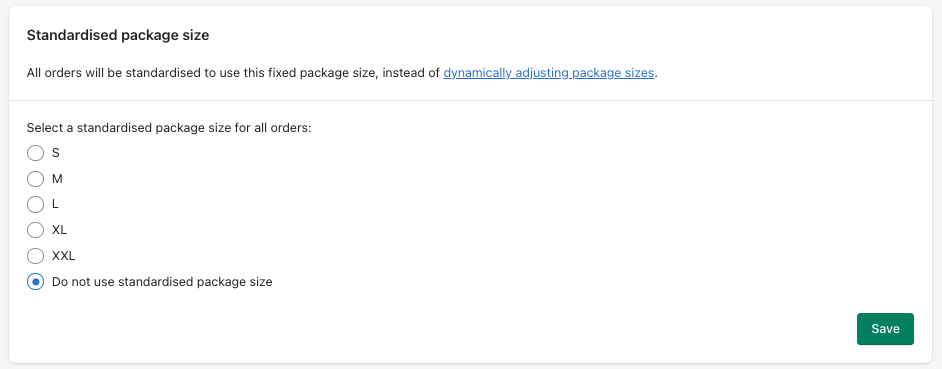
Preparation time
If a store needs time to prepare the package once the order comes through, you can set a default preparation time.
This way, depending on the preparation time you specify for each new order, the appropriate pick-up time will be automatically set for you.
End customer pricing
For each location, you can dynamically set the price the end customer will see when they place an order. For example, you can set it so a customer will pay €5 for any Stuart delivery that has a rate between €0-10.
Carrier service name
By default, customers will see “Stuart Delivery” as the shipping service. You can modify the name and description in the “white label” section of the plugin configuration page.
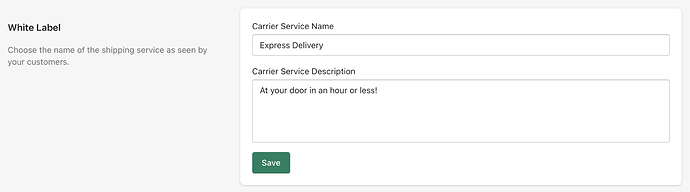
Fulfillment Constraint Rule
The Fulfillment Constraint Rule feature provides you with the ability to control shipping availability for your product locations. It's an opt-in, opt-out feature that ensures only the most suitable locations are considered for delivery options by Shopify's system.
Basically, when the option is activated, the rule will first check for the locations available for shipping (based on the plugin configuration), and then Shopify will pick one of these locations using its routing logic.
Without this feature, a location is first picked by Shopify and if this chosen location is not available for shipping, no Stuart shipping option will be shown to the customer. Although other locations might be available for shipping they won't be checked.
Note: In both cases, an initial check is made to retrieve only the locations that are within your customer's zone and where the ordered products are available.
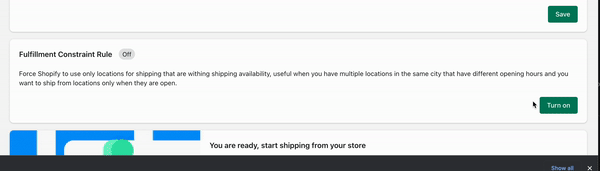
Activation
Lastly, you must activate the Stuart delivery option in your plugin configuration. You can find this information on top of the plugin configuration page. By clicking on the activate/deactivate button, you can choose whether you want to make the Stuart Delivery option available to end customers.
For example, when testing the plugin, you should deactivate the option.

Confirmation
You’ve now successfully installed and configured our official Shopify plugin. Once on the checkout page, if you’ve entered a drop-off location within range for a Stuart delivery, you should see the Stuart Delivery shipping option available for instant delivery.
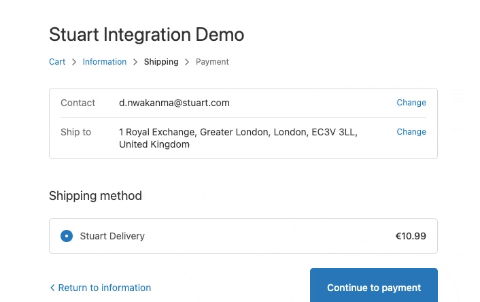
Troubleshooting guide
If you’re facing issues setting up or using our Stuart Shopify plugin, please ensure you follow all the setup instructions and video tutorials on configuring the plugin.
This troubleshooting guide will help you resolve commonly faced issues found in Shopify or the Stuart plugin.
We’re confident that you’ll have a smooth experience integrating with Stuart, but if the setup is unclear, please revisit our Shopify setup guide [Hyperlink to new dev portal page] or leave a comment in the Q&A section of our community forum.
Commonly faced issues
- Shopify plan
To use carrier-based rates, you must have an Advanced or Plus Shopify plan and be billed annually. Please check your billing is up to date and your level of Shopify subscription.
- Activate CSS feature
If you’re on a free or monthly account, you must contact Shopify support to activate the CSS feature for an additional monthly fee.
⚠️ For the plugin to work correctly, you must activate the CSS feature before installing the plugin. If this is not the case, you need to uninstall and reinstall the plugin.
- Stuart Account Billing
Please ensure your Stuart account has a valid billing debit/credit card, as this must be configured before a successful job can be created.
- Authentication Issues
If you’re facing issues authenticating with Stuart, please ensure the correct API ID & API secret key are used. You can find this in your Stuart dashboard.
- Operating environnement issues
We provide two environments with the Stuart plugin:
- The sandbox environment, which is used for configuring and testing. No real orders will be created, and you won’t be charged for jobs.
- The production environment, which will send jobs to Stuart’s live courier. These are real orders and will be charged accordingly.
Please note: since they are two different accounts in different environments, you’ll have two different API keys and API secret keys. Make sure you use the correct credentials for the environment you’re trying to use, or you won’t be able to authenticate.
To confirm the environment you are using, either tick the checkbox for sandbox or leave it unticked for production.
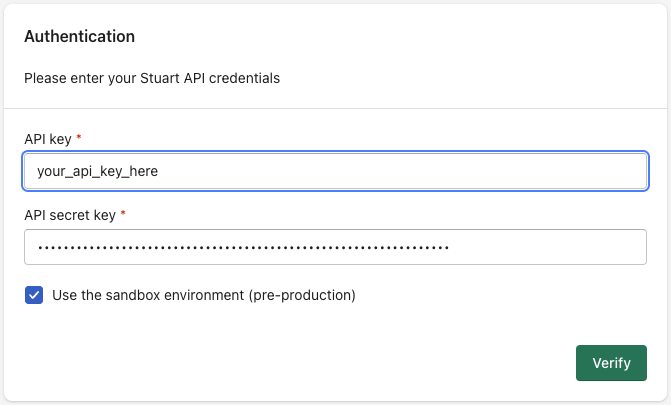
- Locations invalid or not activated.
The location of your stores is pulled from your Shopify accounts, so make sure there are no errors and you’ve provided the full address. If there is an error or only a partial address, this will need to be updated before the location can be validated on our plugin. Please revisit our plugin setup guide and the provided video tutorials on how to set up the multiple locations feature.
- Markets & Zones
A crucial step which is sometimes missed is not setting up the correct markets and the associated zones. This can be found in your Shopify settings (see below). Please make sure all your operating markets have been activated.
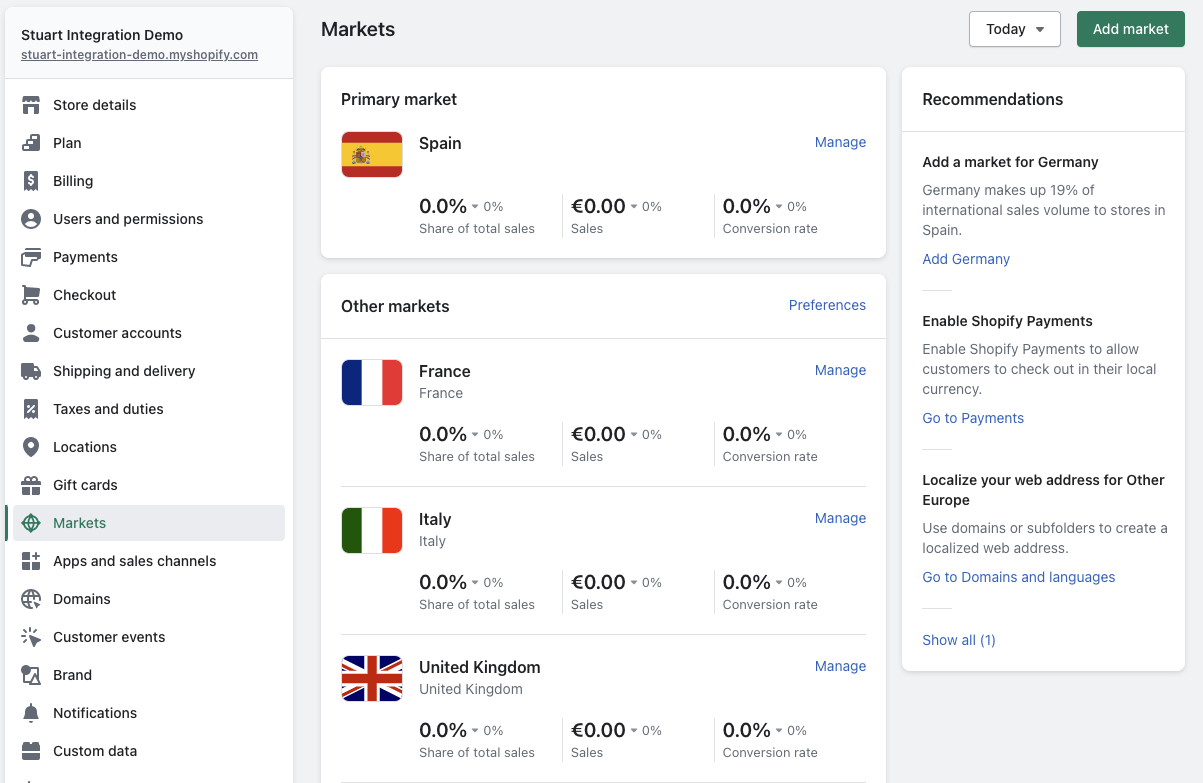
Once your markets have been set up, ensure each of them has its own zones so you can fulfil orders from the associated stores.
Get in touch
If you need further assistance, find us on our community forum. Before requesting help with Stuart, gather and have the following information, as this will allow us to support you more efficiently.
Note: To ensure the security of your confidential data, we kindly ask that you avoid sharing sensitive information, such as your account ID or OAuth client ID, publicly. Instead, please use direct messages in our community forum. Note that we do not need your API secret and please do not share this information!
For a more accurate analysis, please state which environment (sandbox or production) you are working in and in what environment the issue occurred.
While we do not natively provide a logging page in our Shopify plugin, you may have logs from your order system identifying error codes. Providing these logs would help identify the core issues quickly.
While requesting help, please inform us of the market/location your Shopify stores are based in.
Changelogs
08/10/2022
- Add a setting to customise your store’s shipping availability.
05/11/2022
- Make it possible to change the name and description of the delivery service.
22/11/2022
- Make it possible to set customisable price ranges for end customers.
05/12/2022
- Add a plugin activation/deactivation button.
- Make it possible to add a preparation time that will be considered when setting up the right pick-up time.
- Make it possible to add tags automatically for all orders delivered by Stuart.
29/09/2023
- Add the schedule extension to the plugin. It allows customers to select a delivery slot in the future.
Find answers and support in our forum.